Dreamina AI Lip Sync: Complete Guide to Creating Realistic Talking Videos
I've been testing Dreamina's AI lip sync tool extensively, and I'm excited to share everything I've learned about creating realistic talking videos using this powerful platform.
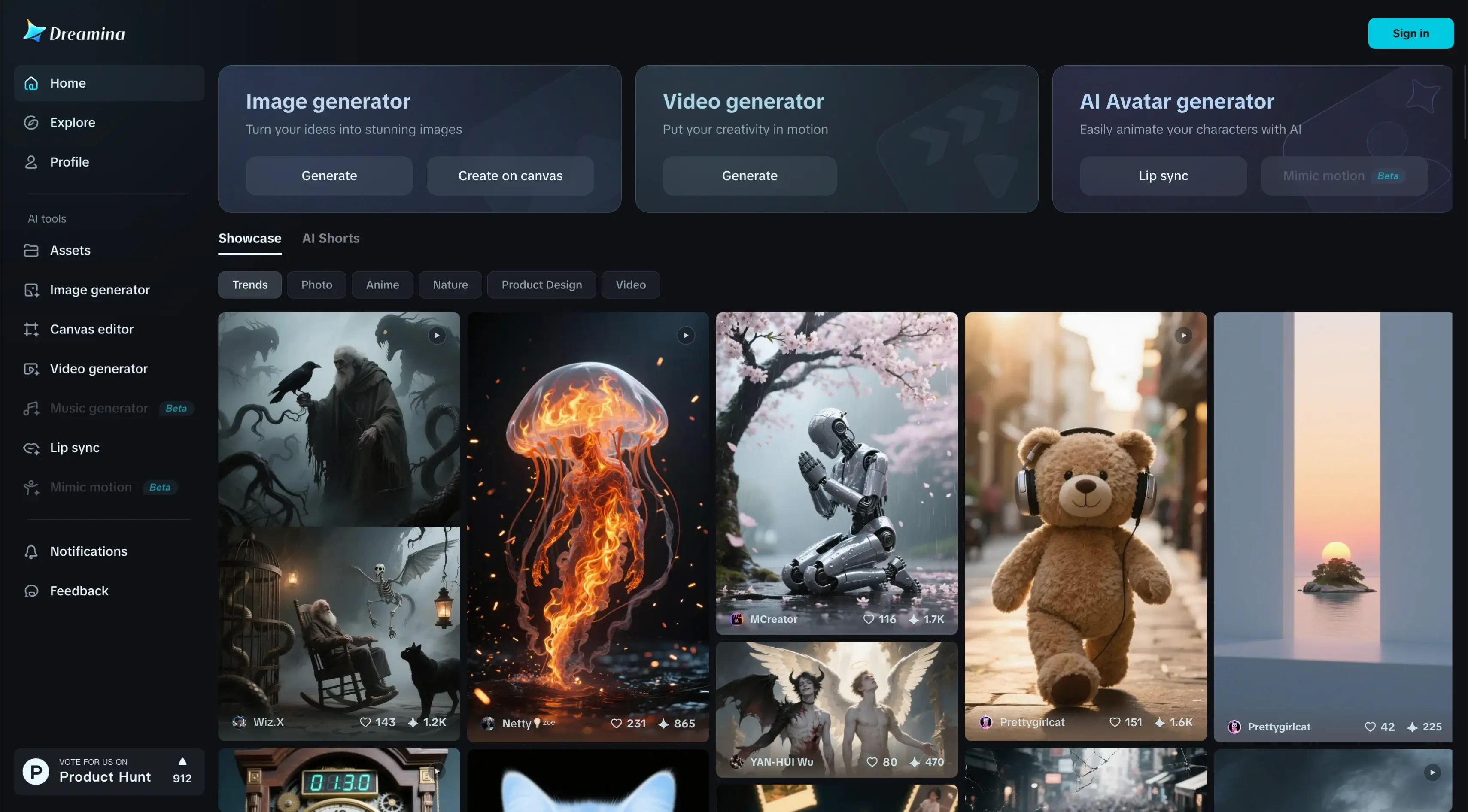
What is Dreamina AI Lip Sync?
Dreamina is a comprehensive platform for AI image and video generation, and one of its standout features is the AI lip sync video generation tool. I've been testing this feature extensively, and I'm impressed with what it can accomplish.
The lip sync tool allows you to take any image and make it appear to speak by synchronizing mouth movements with audio. You can either upload your own audio files or use Dreamina's built-in text-to-speech functionality.
Overview of Dreamina AI Lip Sync Features
| Feature | Details |
|---|---|
| Generation Modes | Master (ultra-realistic) and Fast (quicker generation) |
| Audio Support | Upload audio (up to 10MB, 15 seconds) or use text-to-speech |
| Image Requirements | Must use upscaled images from Dreamina assets |
| Voice Options | Alice, Jesse, Lily, Wacky, Matilda, and others |
| Output Quality | Includes subtle animations and background effects |
My Testing Results: What Works and What Doesn't
I've created numerous lip sync videos using Dreamina, and I want to share my honest findings about what works well and what challenges you might encounter.
Successful Examples
One of my most successful tests involved a doctor character where I used audio generated in ElevenLabs and an image I created right in Dreamina. The result was quite impressive, with natural lip movements and subtle background animations that made the scene feel alive.
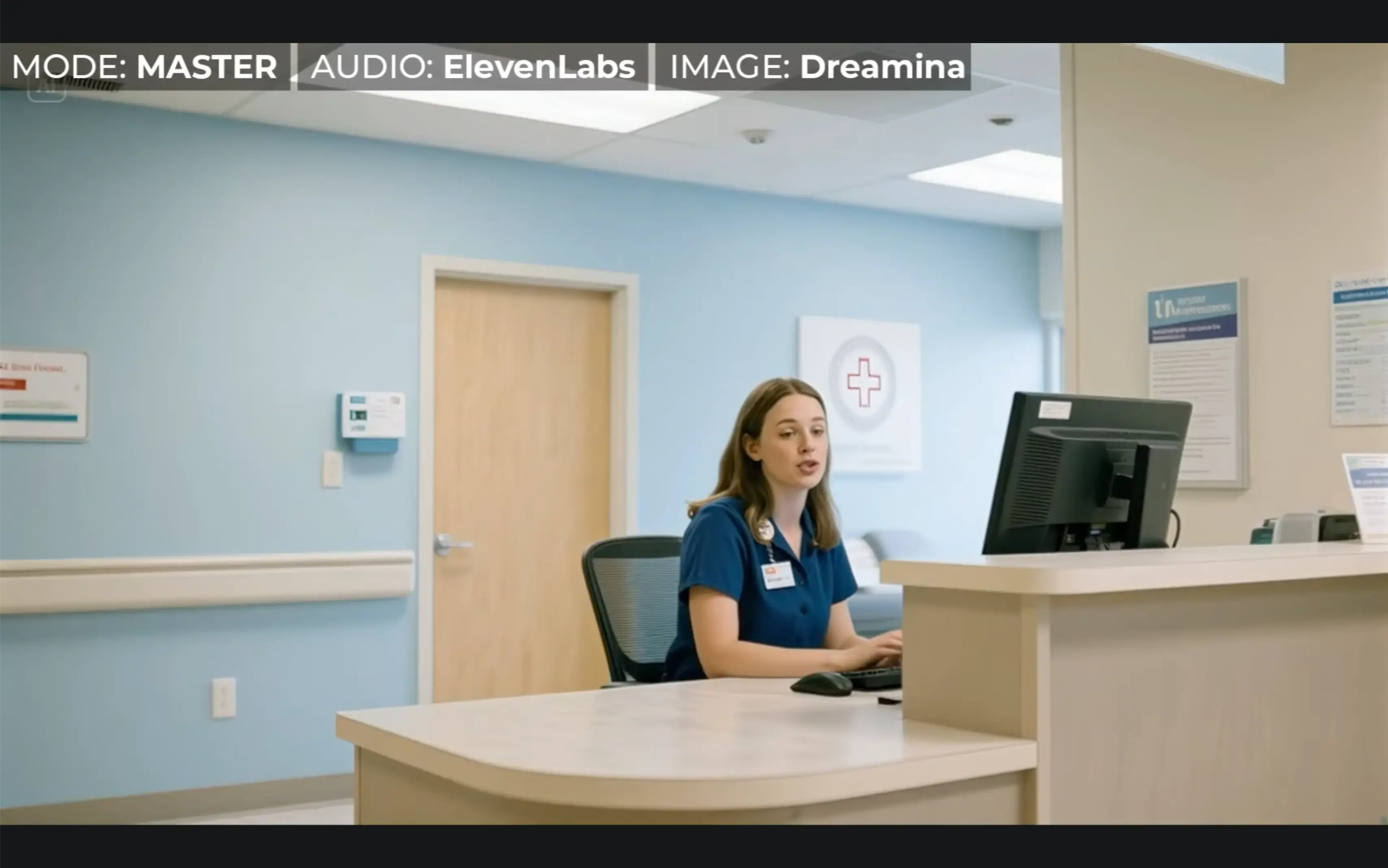
Example: Doctor character with natural lip movements and background animations
I also tested a sassy diner waitress saying, "Yeah, everything we got is gluten-free. We don't charge extra for the gluten." The lip sync quality was excellent, and I particularly liked how Dreamina added small light flickers and background details that enhanced the realism.

Example: Sassy diner waitress with excellent lip sync quality and background effects
Profile and Distance Challenges
I experimented with a profile view of a subject who wasn't facing the camera directly and wasn't in close-up. The subject was contemplating, "At this point I'm not sure if I'm having a deep thought or just forgot why I came out here." The tool handled this scenario really well, proving it can work with non-frontal poses.

Testing: Profile view subject - Dreamina handled non-frontal poses surprisingly well
However, I did notice some issues with background elements. In a bus stop scene, while the main subject's lip sync looked good, some people and cars in the background appeared frozen in motion when they should have been moving naturally.

Challenge: Bus stop scene showing good main subject lip sync but frozen background elements
Audio and Copyright Issues
I encountered an interesting problem with certain audio files. Some videos were generated without audio, and later I discovered a message in my asset library stating: "Your video has been temporarily muted because the audio you uploaded may contain unauthorized music."
This was puzzling because there was no music in the audio - it was just speech from ElevenLabs. Even more confusing was that the same audio had worked successfully before. When I used a different voice from ElevenLabs, the problem was resolved.
Generation Modes: Master vs Fast
Dreamina offers two generation modes, and I've tested both extensively:
Master Mode
- Quality: Ultra-realistic full body movements
- Features: Background animations and subtle effects
- Cost: Higher credit consumption
- Time: Longer generation time
- Best for: High-quality final videos
Fast Mode
- Quality: Lower resolution, especially around facial features
- Features: Basic lip sync without extra animations
- Cost: Lower credit consumption
- Time: Faster generation
- Issues: Sometimes produces videos without audio
When I compared the same scene in both modes, the master mode clearly had something extra that made it more engaging, though the fast mode wasn't terrible for quick tests.
Testing Non-Human Subjects
I also experimented with making a dog talk, using the line: "I heard the mailman again. Don't worry, I barked at him." I used Dreamina's text-to-speech with a voice named "Wacky."

Experiment: Dog lip sync - Better results than most AI tools for animals
While the voice didn't quite fit the character, the lip sync was actually much better than what I typically see from other AI lip sync tools when it comes to animals. It's not perfect, but it's a significant improvement over alternatives.
How to Access Dreamina
Getting started with Dreamina involves a few steps that might seem confusing at first:
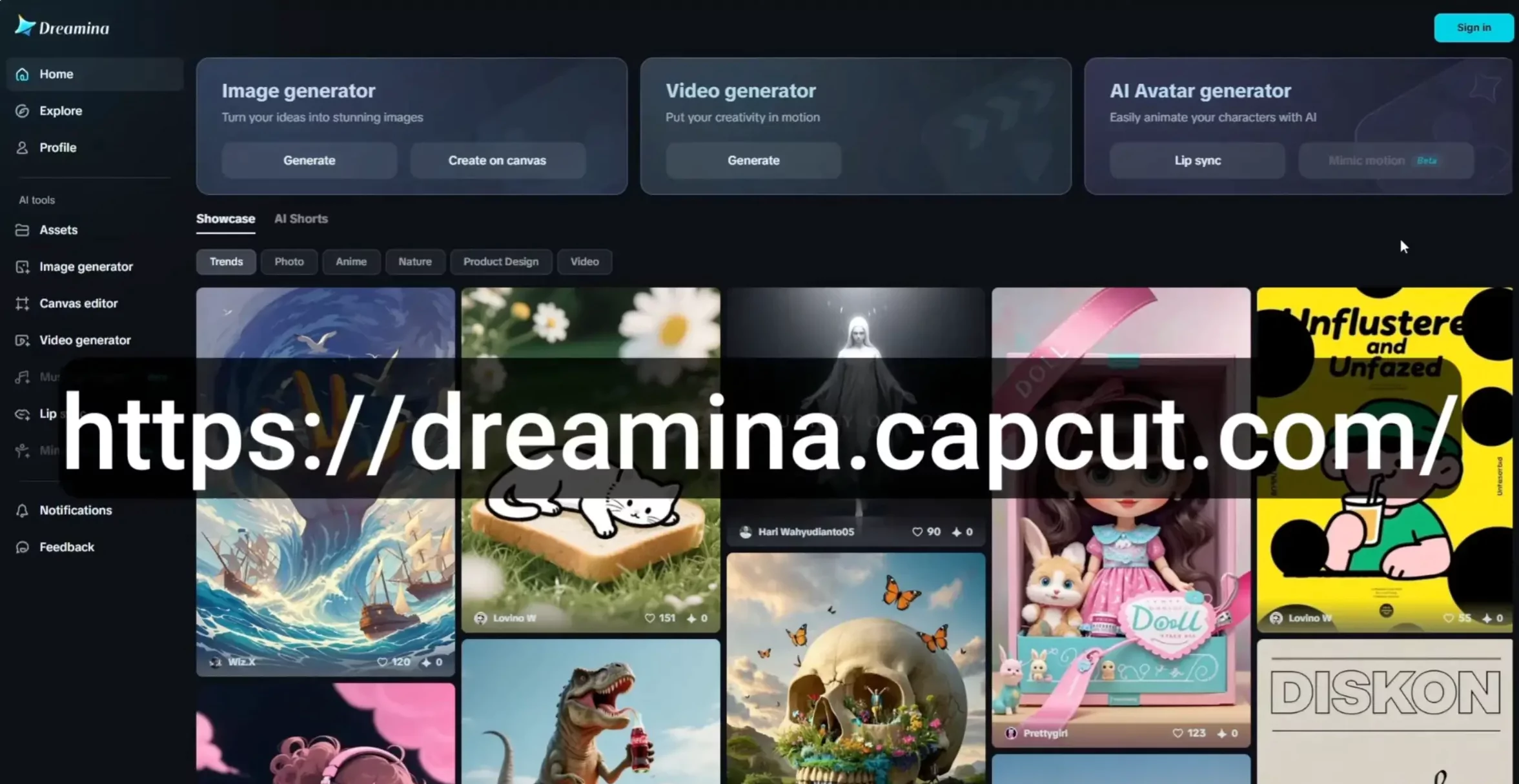
Step 1: Visit dreamina.capcut.com to get started
- Visit the Website: Go to dreamina.capcut.com
- Sign In Process: Click the sign-in button in the upper right corner
- Account Connection: You'll see an acknowledgment that says "sign up with your CapCut account"
- Terms Agreement: Check the box agreeing to terms of service and privacy policy
- Choose Sign-In Method: You can actually sign in with various accounts (Google, Facebook, etc.)
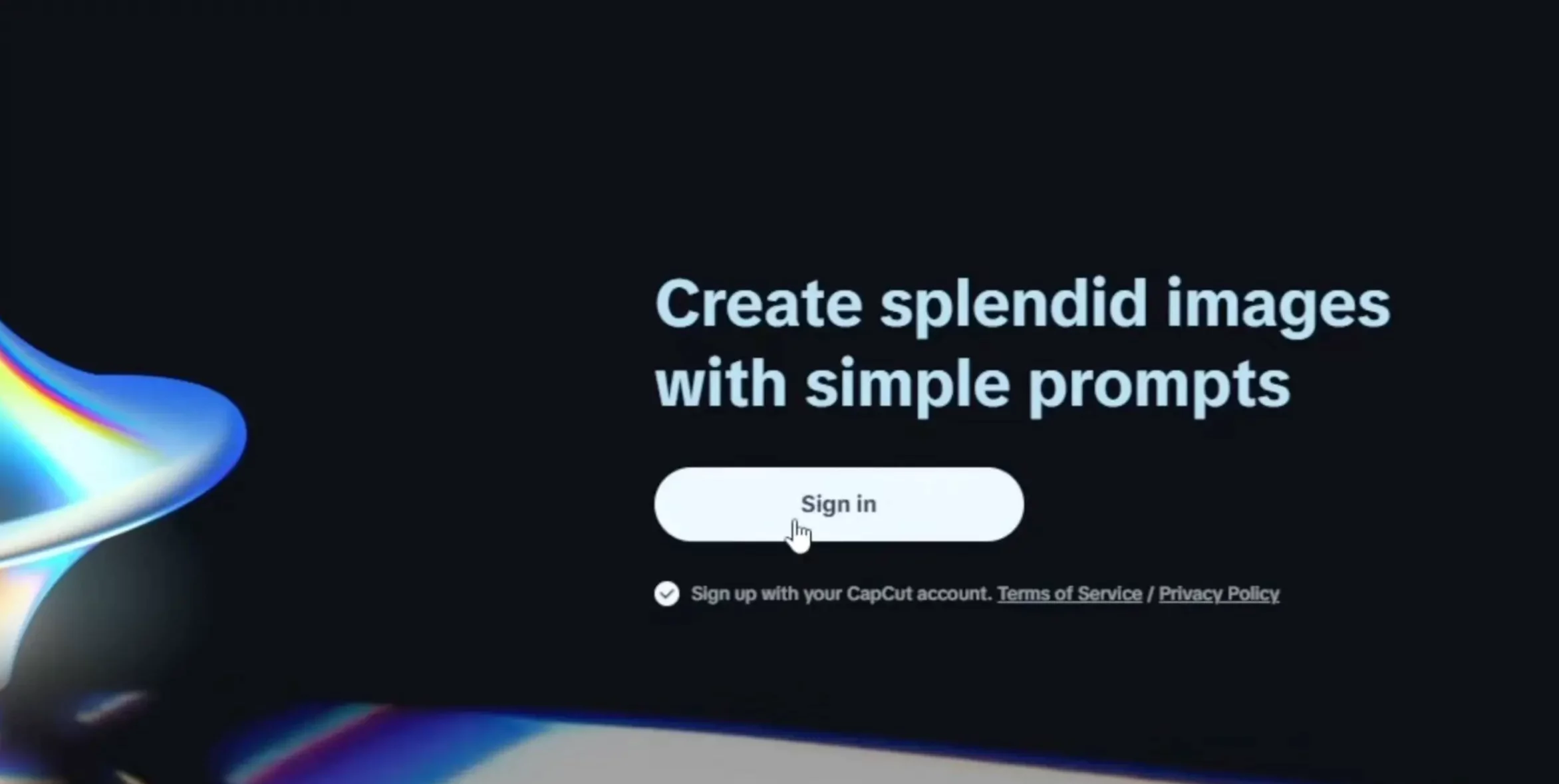
Sign in process: Multiple account options available for easy access
The CapCut account requirement seems to be how they link your Dreamina account to the broader ByteDance ecosystem, allowing you to move assets between platforms.
Step-by-Step Guide: Creating AI Lip Sync Videos
Step 1: Access the Lip Sync Tool
Once you're signed in, navigate to the homepage and click "Lip Sync" in the left menu.
Step 2: Select Your Character Image
Near the top left where it says "Character," you have two options:
- Drag and drop: Upload an image from your computer
- Add from assets: Use images you've generated in Dreamina
Important: Dreamina only accepts upscaled images for lip sync generation. If you're using assets from Dreamina, they must be upscaled first.
Step 3: Upscale Your Image (If Needed)
To upscale an image in Dreamina:
- From thumbnail view: Hover over the image and click the "HD" button
- From preview view: Click "HD Upscale" under the edit heading on the right
Step 4: Choose Generation Mode
Select between:
- Master Mode: Ultra-realistic full body movements and background animations
- Fast Mode: Faster generation speed and lower creation cost
Step 5: Configure Audio
You have two audio options:
Option A: Upload Audio
- Supports common audio formats
- Maximum file size: 10 megabytes
- Maximum duration: 15 seconds
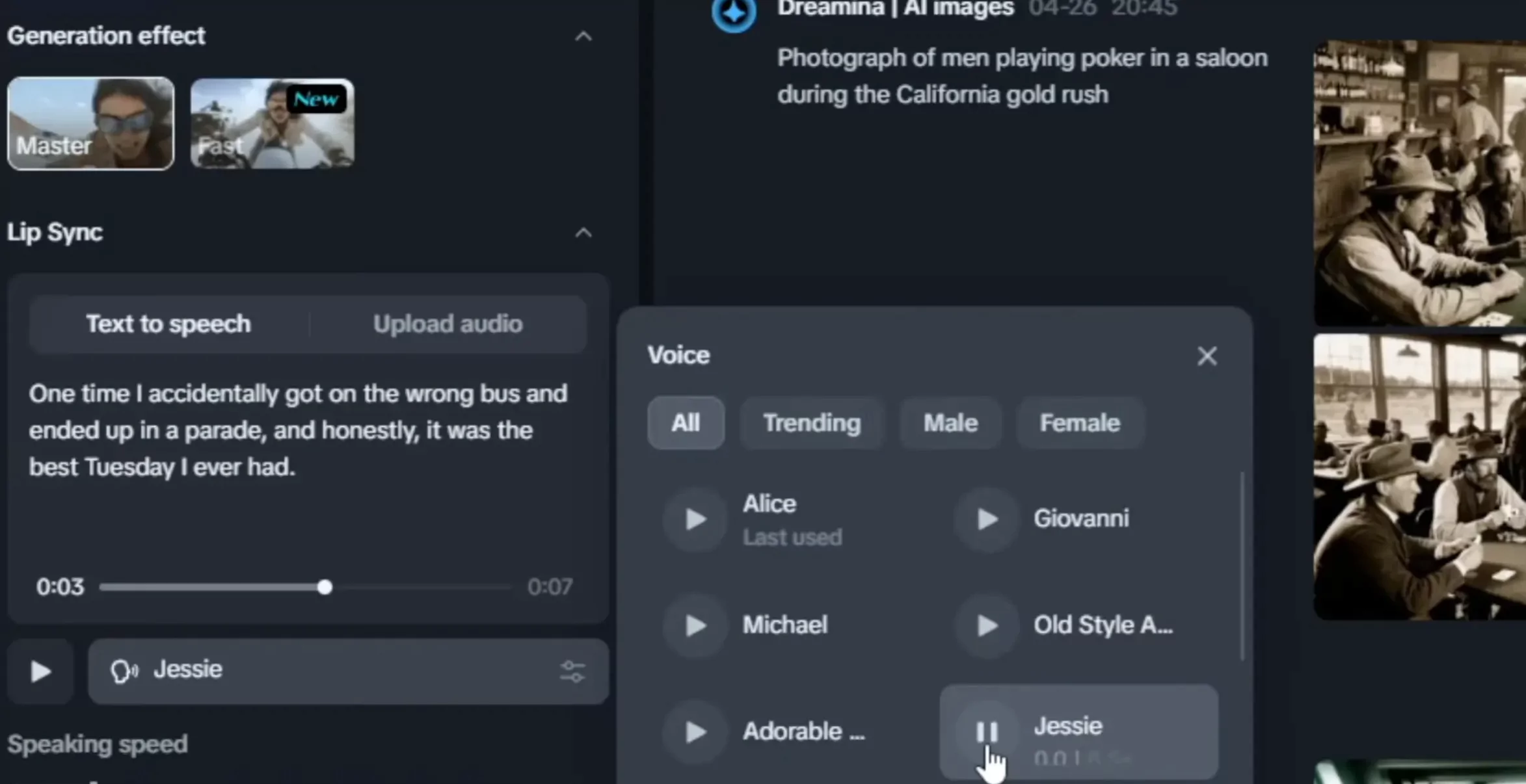
Audio selection: Upload your own audio or choose text-to-speech option
Option B: Text-to-Speech
- Click the "Text to Speech" tab
- Type what you want the character to say
- Choose from available voices (Alice, Jesse, Lily, Wacky, Matilda, etc.)
- Use the preview button to test different voices
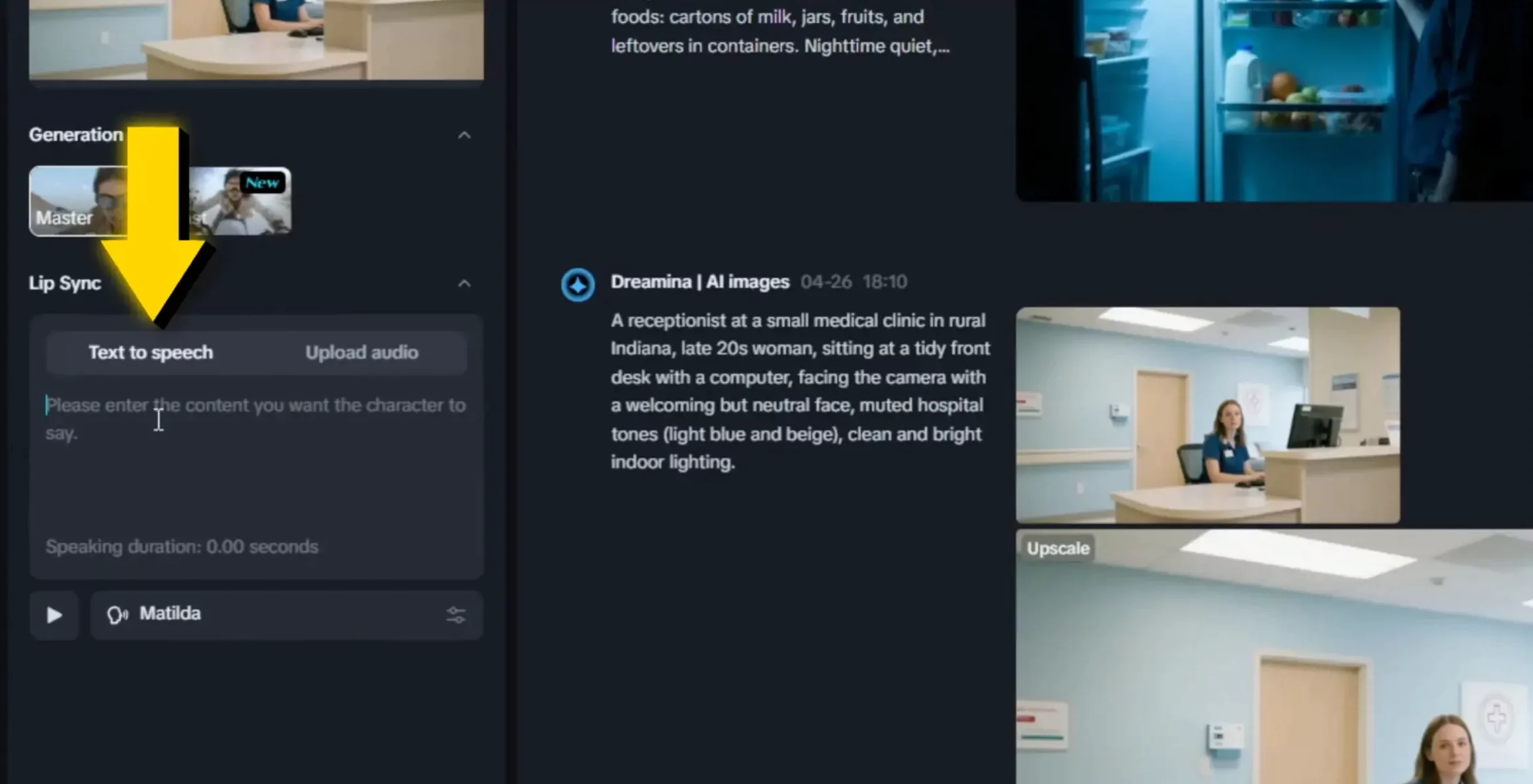
Text-to-speech: Multiple voice options with preview functionality
Step 6: Generate Your Video
Click the generate button. You'll acknowledge that you're not using copyrighted music or images you don't have rights to, and that any misuse isn't ByteDance's responsibility.
Dreamina Pricing and Plans
Dreamina operates on a credit-based system with several subscription options:
Free Plan
- Daily credits provided
- Limited functionality
- Includes Dreamina watermark
Basic Plan
Monthly: $15/month (with auto-renewal)
Credits: 1,000 credits per month
Benefits:
- Remove Dreamina watermark (small AI watermark remains)
- Extended video length
- Increased video resolution
- Up to 60 fps frame rate
Capacity: Up to 505 images or 42 videos (varies by generation mode)
Annual Plans
- Basic: $145/year ($12.08/month)
- Advanced: $670/year ($55.83/month)
Note: The "42 videos" estimate doesn't necessarily apply to lip sync videos, especially in master mode, which requires more credits.
Understanding the Technology Behind Dreamina
Dreamina is powered by ByteDance, the parent company behind CapCut and TikTok. The platform uses several advanced AI models:
- OmniHuman: Powers the AI lip sync functionality
- Creme3: Handles image generation within Dreamina
- Integration: Works seamlessly with the broader ByteDance creative ecosystem
Frequently Asked Questions
Q: Why do some videos generate without audio?
A: This can happen due to copyright detection systems flagging audio, even when no copyrighted material is present. Try using different voices or regenerating the audio.
Q: Can I use any image for lip sync?
A: No, Dreamina requires upscaled images from their asset library. You cannot use external images directly.
Q: Which mode should I choose?
A: Use Master mode for final, high-quality videos. Fast mode is good for testing and when you need quick results with lower credit consumption.
Q: How long can my audio be?
A: Audio files are limited to 15 seconds and 10 megabytes maximum.
Q: Does Dreamina work with animal images?
A: Yes, though results vary. I found it works better than most AI lip sync tools for pets, but the quality isn't as high as with human subjects.
Q: Can I remove all watermarks?
A: The paid plans remove the large Dreamina watermark, but a small AI watermark remains in the upper left corner.
Tips for Best Results
Based on my extensive testing, here are my recommendations:
- Use high-quality, well-lit images for better lip sync accuracy
- Keep audio clear and well-articulated for better sync results
- Test different voices if you encounter audio issues
- Start with Master mode for important projects
- Face-forward poses generally produce better results than profile shots
- Simple backgrounds tend to work better than complex, busy scenes
Conclusion
Dreamina's AI lip sync feature is genuinely impressive and represents a significant step forward in AI video generation technology. While it has some limitations and occasional quirks, the quality of lip synchronization and the subtle animations it adds make it a valuable tool for content creators.
The platform's integration with ByteDance's ecosystem and the variety of generation options make it versatile for different use cases. Whether you're creating content for social media, presentations, or creative projects, Dreamina's lip sync tool offers a user-friendly way to bring static images to life.
I hope this guide helps you get started with Dreamina AI lip sync and avoid some of the challenges I encountered during my testing. Remember to experiment with different settings and don't be discouraged if your first attempts aren't perfect - like any AI tool, it takes some practice to get optimal results.