What is Dreamina AI?
Dreamina is an AI-powered design platform developed by ByteDance. It's designed to help creators like me turn ideas into visuals using text prompts, image editing tools, and collaborative features. Whether you're a digital artist, game designer, marketer, or content creator, Dreamina can help you generate high-quality images quickly.
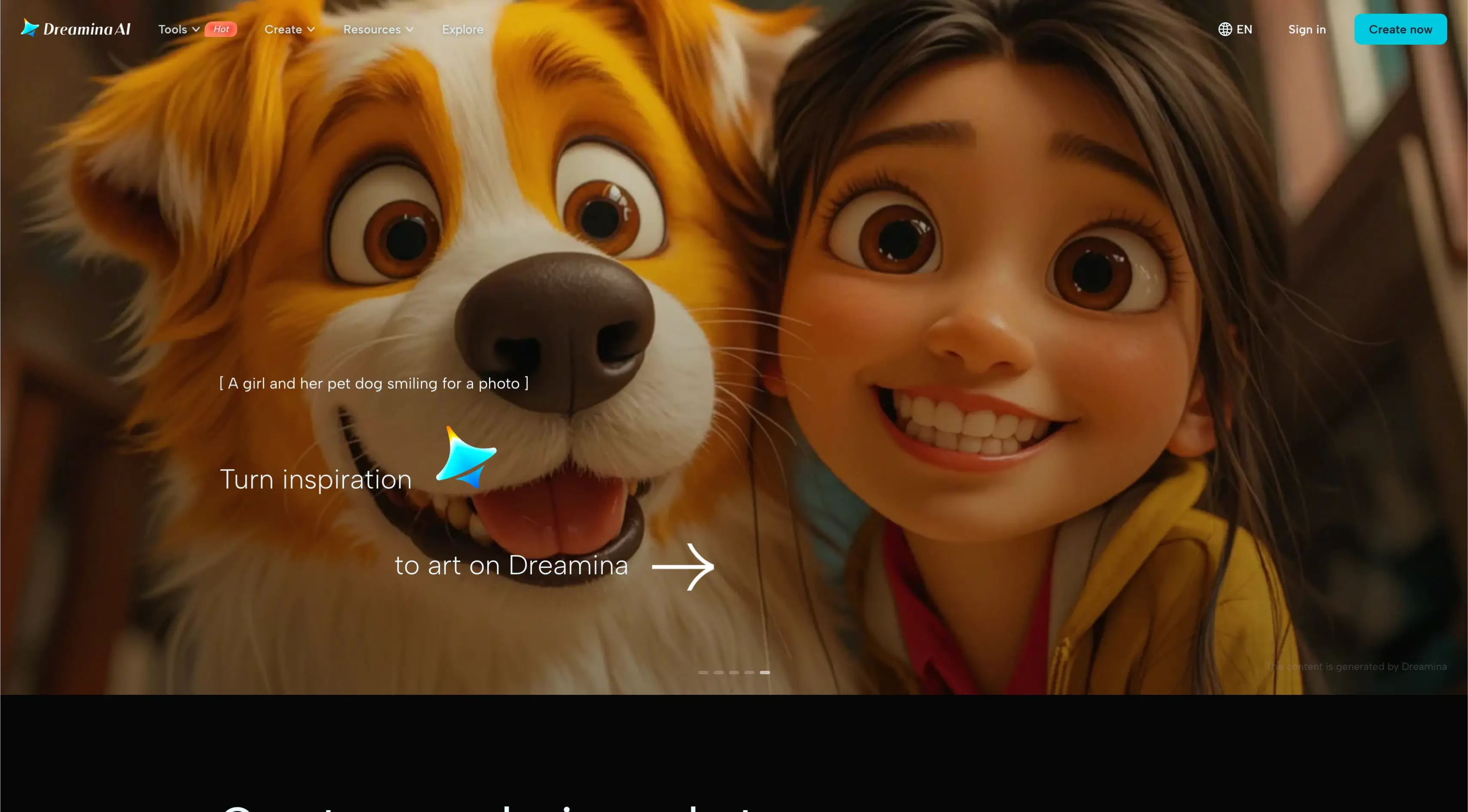
Overview of Dreamina AI
| Feature | Purpose |
|---|---|
| Text-to-Image Generator | Create images from written prompts |
| Image-to-Image Editing | Transform or enhance existing images |
| Multi-Layer Editing | Combine and refine multiple images on a single canvas |
| Character Designer | Design cartoon, fantasy, or sci-fi characters |
| Game Asset Generator | Create items, characters, and environments for games |
| Fashion & Beauty Tool | Generate avatars, fashion looks, and stylized portraits |
| Marketing Visual Creator | Produce social media ads, posters, and banners |
| Product Image Creator | Make e-commerce-ready product photos |
| AI Art Generator | Generate artistic visuals and abstract art |
| AI Upscaler | Improve image resolution and sharpness |
| Collaboration Hub | Connect and share designs with other users |
What Is Dreamina AI Lip Sync?
Dreamina AI Lip Sync is an online feature that aligns spoken audio with a still image to create a short talking-head video. Think of it as a digital puppeteer: I feed it a picture and up to 15 seconds of speech, and it outputs a clip where the subject's mouth, face, and subtle body movements fit the words. Dreamina sits under the dramina.capcut.com domain, so it links to CapCut accounts and inherits ByteDance's media ecosystem (CapCut, TikTok, the OmniHuman video model, and the Creme3 image model).
Dreamina Lip Sync Key Features:
- Two Modes for Different Needs: Master mode (ultra-realistic motion), Fast mode (quicker, lower cost).
- Flexible Audio Workflow: Upload narration or use built-in text-to-speech voices (Alice, Jesse, Lily, Wacky, Matilda, etc.).
- Built-In Upscaling: Only upscaled images can enter the Lip Sync tool. One click boosts resolution.
- Automatic Micro-Gestures: Adds head tilts, eyebrow raises, hand flicks, and lighting shifts for realism.
- Credit-Based Billing: Each render uses credits; daily free credits are available, paid tier for more.
Step-by-Step Guide: Dreamina Lip Sync Clip
- Visit the Site: Go to dramina.capcut.com, sign in with a CapCut account (Google, Facebook, TikTok, Apple, or e-mail).
- Open Lip Sync: Select Lip Sync from the left panel.
- Add or Create an Image: Drag-and-drop a PNG/JPG or add from assets. Upscale if needed.
- Choose a Mode: Master for quality, Fast to save credits.
- Supply Audio: Upload WAV/MP3 (max 10 MB/15 s) or use text-to-speech and pick a voice.
- Preview: Use the preview to check the voice and sync.
- Generate: Press Generate to create the clip.
- Download & Review: Check for muted notices, try another voice or file if needed.
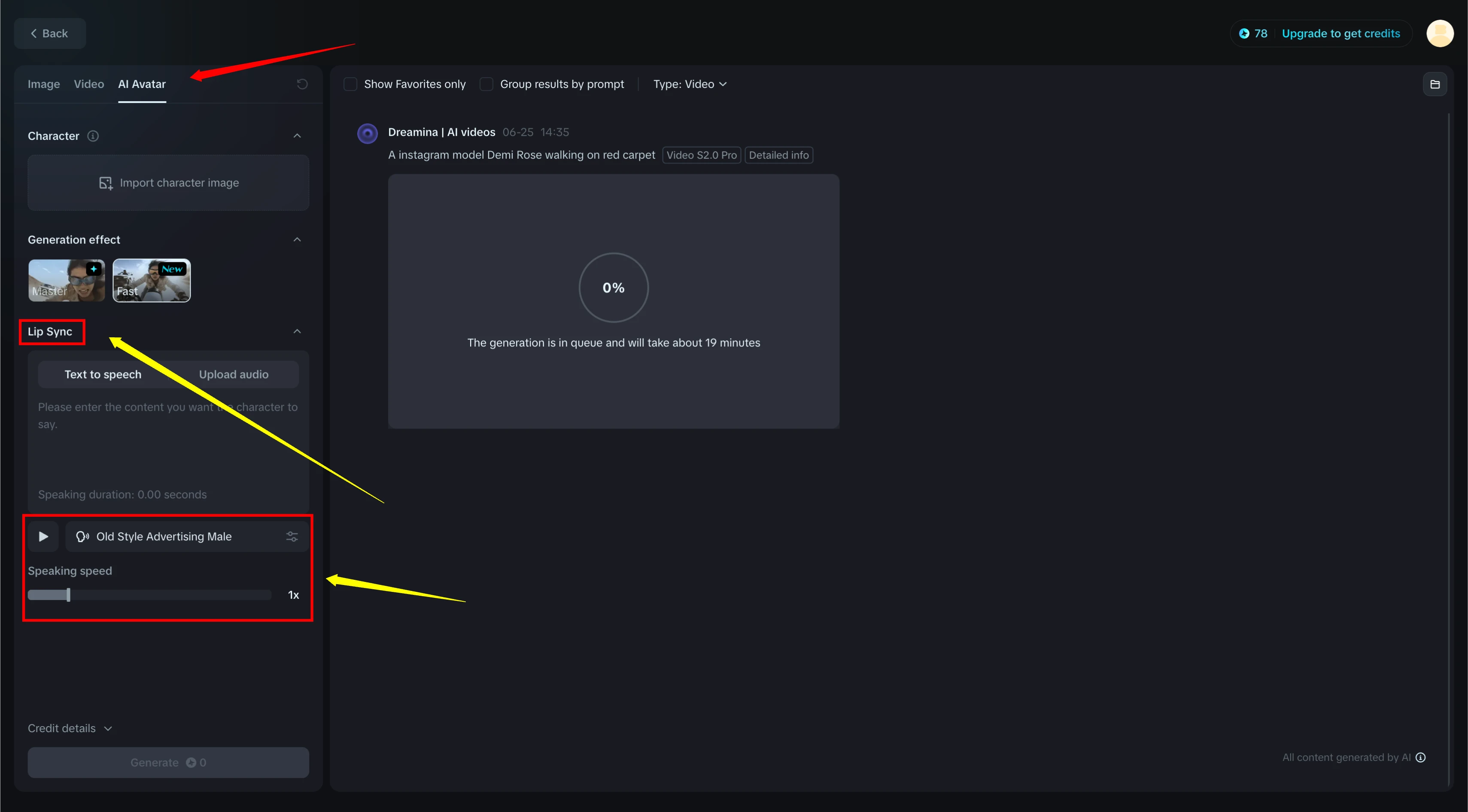
How to Get Started with Dreamina
- Go to the Dreamina Website: Open the official site and click on "Start for free".
- Create an Account: Sign up with your email or link your Google account.
- Access the Dashboard: After connecting, you'll see all the tools in one place.
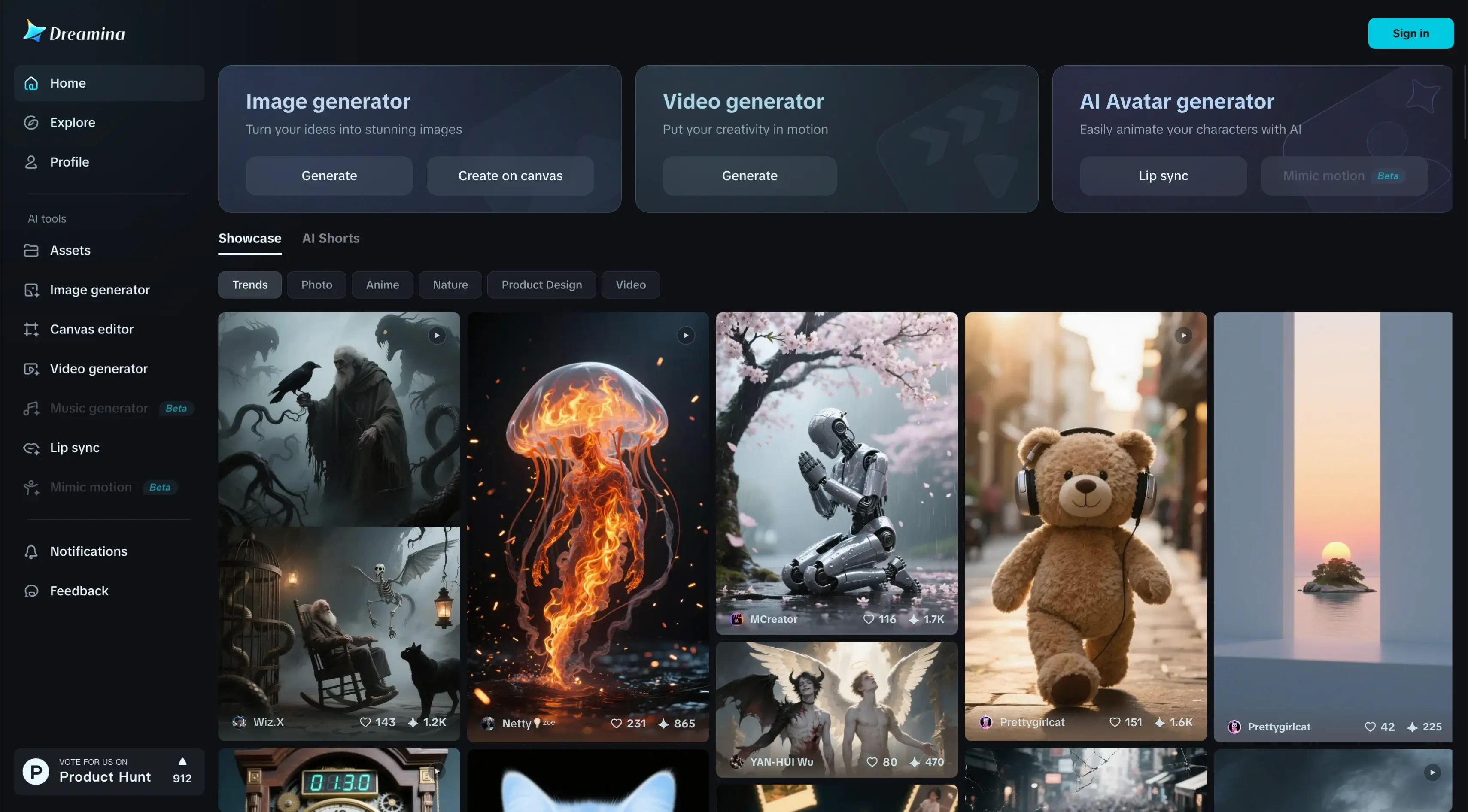
How to Generate Images with Dreamina
- Visit dramina.capcut.com and log into your account
- Click on "Image Generator" in the left sidebar
- Enter your prompt describing the image you want to create
- Select your preferred AI model (e.g. Creme3, Stable Diffusion)
- Choose image dimensions (1:1, 16:9, 9:16, etc.)
- Set resolution quality (Standard or HD)
- Click the "Generate" button and wait for your image
- Download or further edit your generated image
Pro tip: Be specific in your prompts and experiment with different models for varied results.
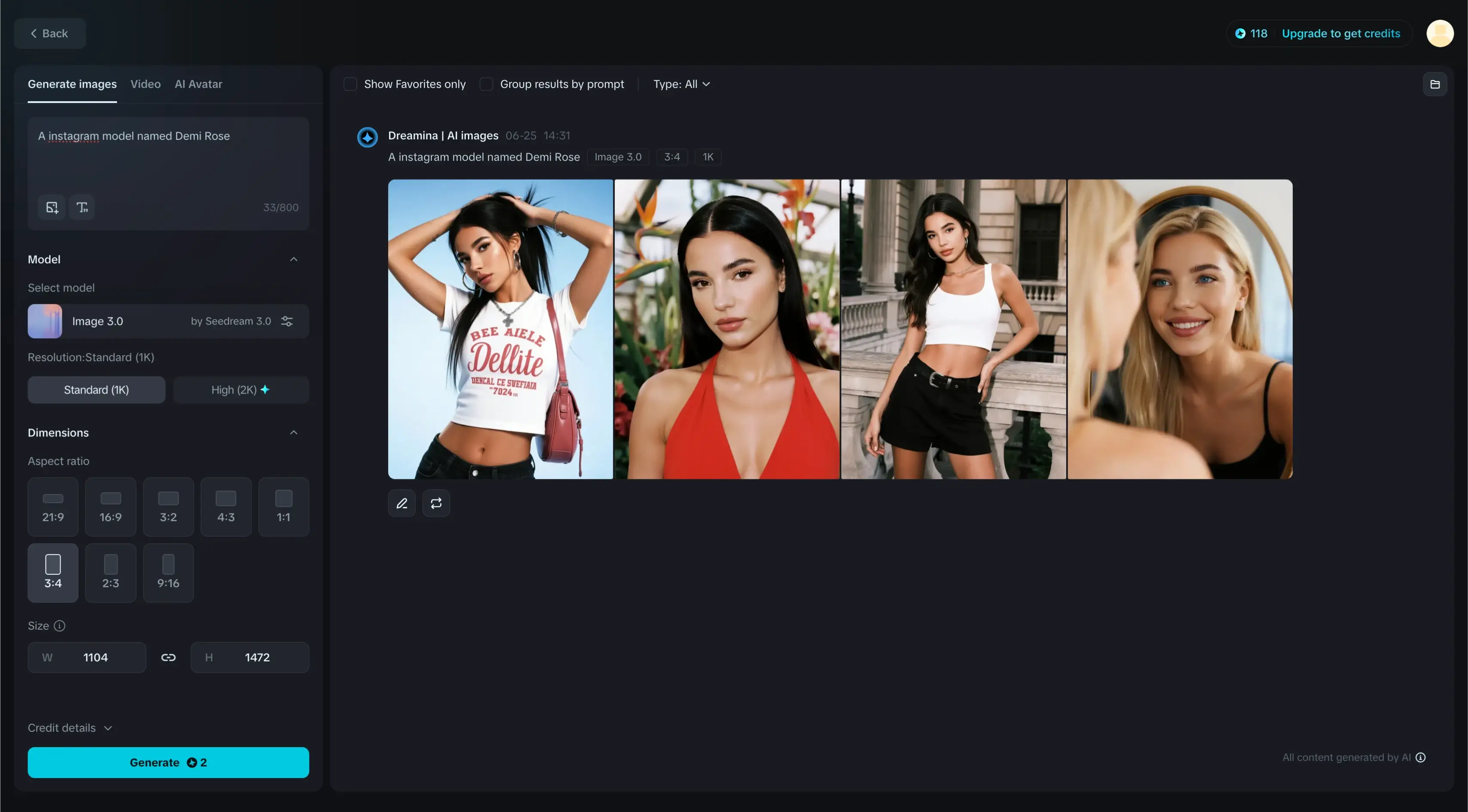
AI Image Generator: Text to Visuals
Type a prompt like "futuristic mechanical girl" and Dreamina generates matching visuals. No art skills needed—just describe what you want.
- A boy falling into a city's abyss
- A detailed cyberpunk landscape
- A whimsical garden full of floating lights
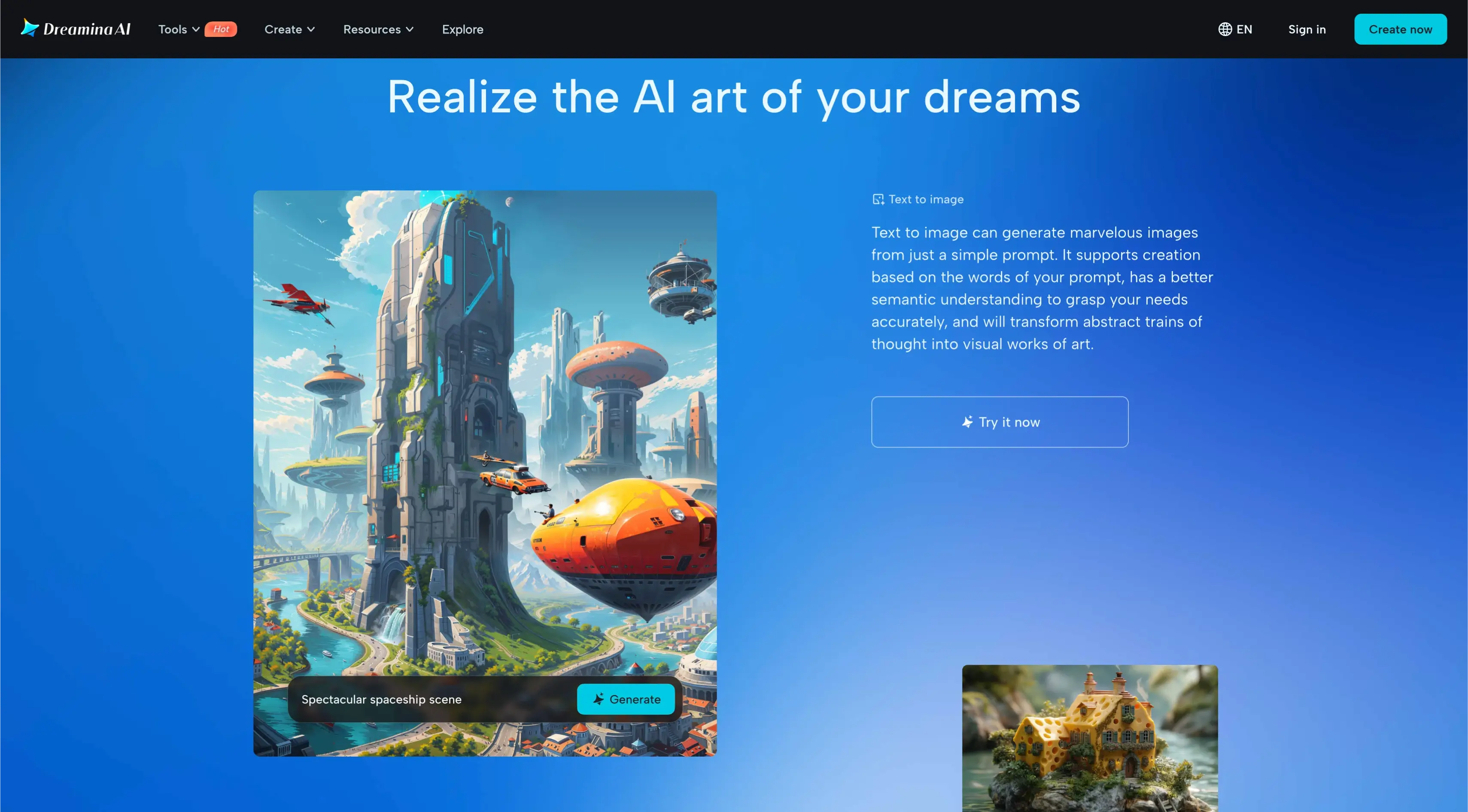
Image-to-Image Generator
- Adjust the background of a sketch
- Change the art style
- Refine poses and visual themes
Great for remixing or polishing existing designs and photos.
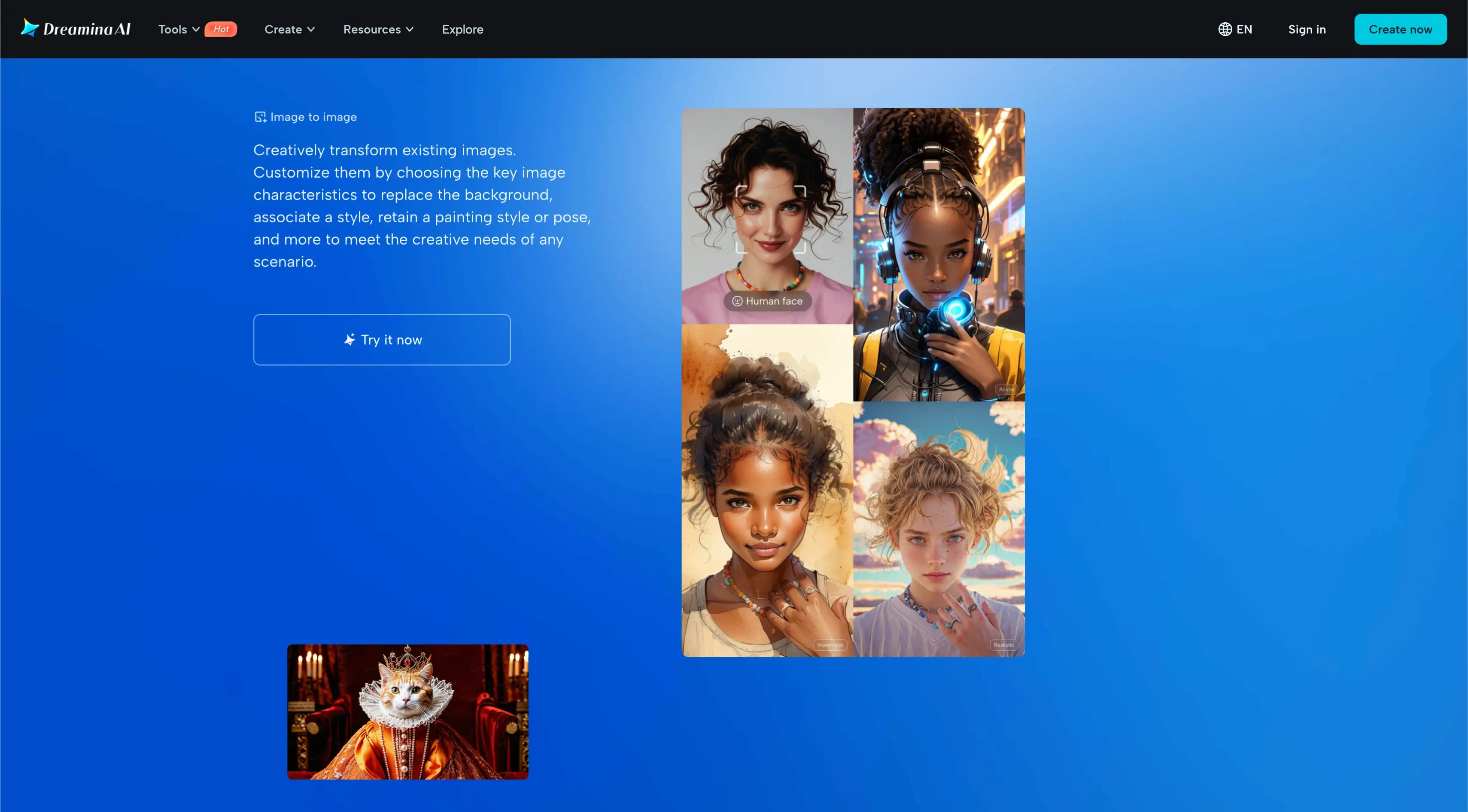
Multi-Layer Editing Tools
- Inpaint – Add elements to specific areas
- Expand – Extend beyond the image frame
- Remove – Get rid of unwanted parts
Combine multiple images for panoramic or composite designs.
Character Design Tools
- Choose between cartoon, realistic, or sci-fi styles
- Customize facial expressions, clothing, and accessories
- Generate characters for comics, animation, or games
Game Asset Creation
- Backgrounds, enemies, power-ups, props, NPCs
- Experiment, revise, and export production-ready visuals
Fashion and Beauty Design
- Generate custom avatars
- Design stylish clothing
- Create digital fashion looks for avatars
Marketing Visuals and Ad Design
- Posters, promotional banners, product graphics
- Type keywords and Dreamina outputs matching visuals
Product Photography with AI
- Upload product names and descriptions
- Choose a theme or background
- Generate high-quality product shots for e-commerce
AI Art Generator
- Surreal night sky with jellyfish clouds
- Conceptual portraits with neon colors
- Abstract visualizations of music genres
Each result is unique and can be refined further using editing features.
AI Upscaler
- Enhance details and clarity of low-resolution images
- Retain original quality for print and digital use
Social Media Content Creation
- Thumbnails, short animation scenes, memes, quote cards
- Quick turnaround for content creators
Creator Collaboration and Community
- Browse other creators' artwork
- Collaborate on shared projects
- Share your own designs and get feedback
Prompt System for Beginners
- Describe concepts like "A glowing fox in a snowy forest"
- "A futuristic city at dusk"
- "A steampunk flying machine"
The AI turns your ideas into finished pieces.
Frequently Asked Questions (FAQs)
1. Is Dreamina free to use?
Yes, Dreamina offers free access to many of its features. There might be limitations or premium tiers for extended usage.
2. Do I need design experience?
Not at all. You just need ideas. Dreamina handles the heavy lifting.
3. Can I upload and edit my own images?
Yes, you can use the image-to-image tool and multilayer editor to modify existing visuals.
4. Is Dreamina good for professional work?
Yes, I used it for mock-ups, branding visuals, and social posts. It's fast and flexible.
5. Can I collaborate with others?
Yes, you can share your work, get feedback, and even co-create projects within the community.
6. Why does my Lip Sync output have no sound?
Dreamina sometimes mutes files it believes include unlicensed music. If your narration triggers the filter, switch to another voice, adjust volume normalization, or regenerate the clip. Checking the asset-library banner is the fastest way to confirm a mute flag.
7. Can I use side-profile or distant shots in Lip Sync?
Yes. My farmer clip proved Dreamina can sync at a ¾ angle when the subject isn't close to the lens. Quality holds up provided the mouth area is clear and well lit.
8. Does Fast mode ever outperform Master in Lip Sync?
Visually it's softer, but on small screens or for quick social posts it often passes. Use Fast for drafts, then rerun key clips in Master before publishing.
9. How long can the Lip Sync video be?
Up to 15 seconds, matching your audio length. If you need longer dialogue, cut it into segments and stitch them later in CapCut.
10. What about non-human characters in Lip Sync?
Lip-syncing pets is possible, though less precise. My talking-dog test looked good enough for comedy but not for a commercial.
11. Do I keep ownership of Lip Sync content?
ByteDance's terms say you must own or have permission for every asset you upload. Generated content is yours, but by using the service you grant ByteDance a license to process and display the clip.